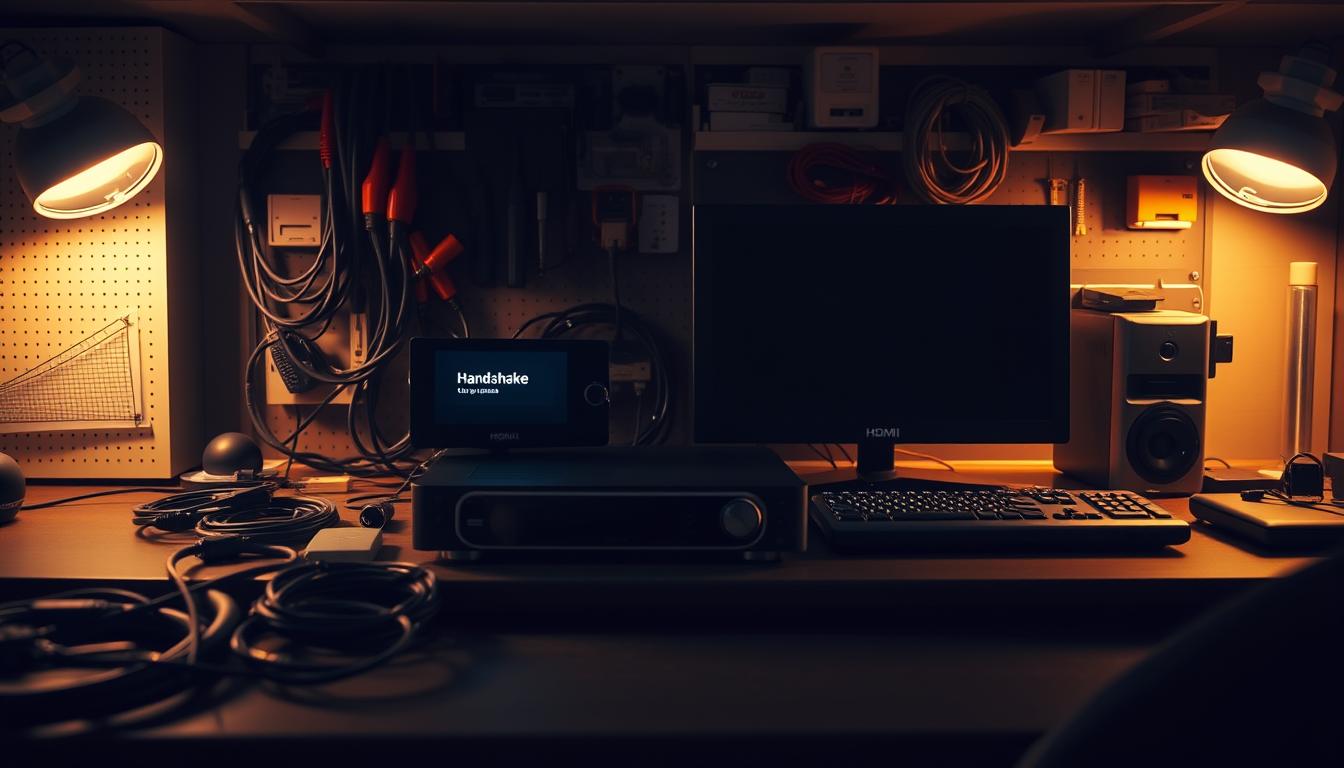Your premium entertainment setup might fail at the worst moment – not from hardware defects, but from invisible communication errors. Imaging Science Foundation expert Brandon Buol reveals 72% of video distribution issues emerge after flawless installations, often days or weeks later.
Modern home theater systems rely on intricate digital conversations between components. Every power cycle triggers authentication checks where source equipment, receivers, and displays exchange technical data. These split-second negotiations determine whether your 4K projector shows content or a blank screen.
Professional integrators face recurring nightmares: systems passing all initial tests suddenly developing flickering images or total signal loss. Buol’s HDBaseT Master Program research shows budget and luxury setups share equal vulnerability to these gremlins. The root cause? Mismatched firmware timings, outdated EDID profiles, or even incompatible cable specifications.
Key Takeaways
- Connection failures often surface long after installation
- Multiple system components participate in digital authentication
- Price doesn’t guarantee immunity from technical mismatches
- Diagnostics require methodical signal path analysis
- Firmware updates frequently resolve hidden compatibility issues
Understanding HDMI Handshake Issues in Home Theatre Setups
Modern entertainment systems depend on flawless digital communication between components. When a projector blinks unexpectedly or your sound cuts out during a movie, these frustrations often trace back to authentication failures in your equipment chain.

Recognizing Common HDMI Handshake Symptoms
Blank screens lasting 3-5 seconds after device activation signal authentication struggles. Flickering images often indicate conflicting resolution settings between your streaming box and display. Static patterns typically reveal timing mismatches during data transfers.
Audio interruptions usually occur alongside visual glitches. This happens because both signal types share the same authentication pathway. Protected media like Netflix shows might display HDCP errors, while regular content works normally – a clear sign of copy-protection conflicts.
The Technical Dance Behind Screen Connections
Every power-up triggers a rapid exchange of capability data between components. Receivers must reconcile different EDID profiles from multiple displays, especially in dual-screen setups. A 4K TV paired with a 1080p projector creates negotiation challenges that single-display systems avoid.
Power cycling devices frequently disrupts these delicate conversations. Systems might work perfectly until you switch inputs or add a new gaming console. Hidden firmware discrepancies often surface weeks after installation when specific content demands advanced handshake protocols.
How to Fix HDMI Handshake Issues Between Devices
Resolving connectivity problems demands precision and methodical testing. Start by isolating each component in your entertainment system. Connect your media player directly to the display, bypassing receivers or switches. Document every test result to identify failure points in the chain.

Step-by-Step Troubleshooting Process
First, swap cables between devices using high-speed HDMI versions. Test each port individually – input/output failures often mimic handshake errors. If using HDBaseT systems, replace connectors with certified CAT6a cables. For Marantz AV receiver connectivity problems, test with basic 1080p resolution before attempting 4K signals.
Cable Specifications and Software Updates
Quality matters more than price. Use 2-meter HDMI cables or longer – shorter lengths struggle with signal stability. Avoid EZ-connect ends in permanent installations. Separate bundled category cables by at least 2 inches to prevent interference.
| Component | Check | Solution |
|---|---|---|
| Media Players | Firmware version | Update first |
| Receivers | HDCP compliance | Disable HDMI-CEC |
| Displays | EDID settings | Reset to default |
Update firmware systematically – start with source devices, then processors, finally displays. Power-cycle components after updates. Lower resolutions temporarily to isolate bandwidth issues. Persistent problems often trace to outdated HDCP protocols in older equipment.
Advanced Troubleshooting for Complex HDMI Configurations
Multi-display systems amplify connection challenges through layered technical interactions. When dual outputs refuse to cooperate, your entertainment experience crumbles despite individual components working perfectly.
Addressing Dual-Display and Dual-HDMI Output Challenges
Test each screen independently first. Connect one display directly to your receiver’s primary port. If it works, repeat with the secondary port. This isolates whether the issue stems from specific outputs or combined usage.
Resolution automatically downgrades to match the least capable display. A 4K TV paired with a 1080p projector forces both to 1920×1080. Use your receiver’s Quick Select presets to store optimized configurations for different setups.
Utilizing HDBaseT, Splitters, and Matrix Switchers
Strategic splitter placement often resolves conflicts. Install one between your receiver and displays to create separate authentication paths. This prevents direct negotiations between incompatible components.
HDFury devices override stubborn protocol mismatches. These compact tools sit between your receiver and display, managing EDID communications and HDCP encryption. They’re particularly effective with older 4K displays struggling with newer media players.
Optimizing HDMI Settings and Cable Management
Maintain 2-inch spacing between HDBaseT cables and power lines. Use braided sleeves for bundled connections. Label both ends of every cable to simplify future troubleshooting.
| Component | Check | Solution |
|---|---|---|
| HDBaseT | Cable spacing | Install separators |
| Splitters | Power source | Use powered units |
| HDFury | Firmware | Update monthly |
Cycle power completely after configuration changes. Unplug displays from wall outlets for 30 seconds to reset port memory. This clears residual charge that interferes with fresh negotiations.
Conclusion
Mastering digital connections transforms frustrating glitches into solvable puzzles. Real-world tests show identical receivers might work with streaming boxes but fail with cable providers – proof that device-specific handshake behaviors demand tailored solutions.
Your approach matters more than your equipment. Systematic troubleshooting steps create repeatable success patterns. Documenting each test’s results builds personal expertise faster than random guesses. This method helps identify why certain 4K content displays incorrectly on specific configurations.
Advanced tools like HDFury adapters complement basic cable swaps. Pair them with firmware updates and strategic component sequencing. Remember – shorter cables often outperform expensive “premium” options in stability tests.
Every resolved issue strengthens your home theater system’s reliability. What initially seems like random failures follows predictable technical patterns. With practice, you’ll diagnose problems faster while enjoying uninterrupted movie nights.
FAQ
What are the signs of a failed HDMI handshake?
Common symptoms include a blank or flickering screen, “No Signal” errors, inconsistent audio/video output, or resolution mismatches between devices like TVs, receivers, or gaming consoles.
Why does the HDMI handshake fail between devices?
Failures often stem from incompatible HDCP versions, outdated firmware, damaged cables or ports, or incorrect settings. Power cycling devices or replacing cables often resolves the issue.
How do I start troubleshooting HDMI handshake problems?
Begin by powering off all devices, unplugging HDMI cables, and restarting your system. Test with different cables or ports, and ensure firmware on your TV, AV receiver, or source device is updated.
Do HDMI cable types affect handshake issues?
Yes. Low-quality or non-certified cables may lack bandwidth for 4K/HDR content or proper HDCP support. Use High-Speed HDMI or Ultra High-Speed cables for reliable performance.
How do firmware updates resolve HDMI handshake errors?
Updates patch compatibility bugs, improve HDCP negotiation, and add support for newer resolutions. Check manufacturer websites for updates to TVs, soundbars, or media players.
Can HDMI splitters or matrix switchers cause handshake failures?
Yes, if they don’t support HDCP 2.2/2.3 or lack bandwidth. Use HDBaseT extenders or certified splitters to maintain signal integrity in multi-device setups.
How do I manage dual-display HDMI handshake challenges?
Ensure both displays share matching EDID profiles and HDCP versions. Use a receiver with dual outputs or an EDID manager to prevent conflicts between resolutions or color formats.
Does HDMI cable length impact handshake reliability?
Longer cables (over 25 feet) may weaken signals, causing dropouts. For extended runs, use active HDMI cables, fiber-optic options, or signal boosters to maintain stability.
Can resetting devices fix persistent HDMI handshake issues?
Yes. Perform a factory reset on your TV, AV receiver, or source device to clear corrupted EDID data. Reconnect components afterward to re-establish communication.
Why do HDCP errors occur during the HDMI handshake?
HDCP errors happen when devices (e.g., Blu-ray players, streaming boxes) can’t authenticate content protection. Ensure all components in the chain support the same HDCP version.