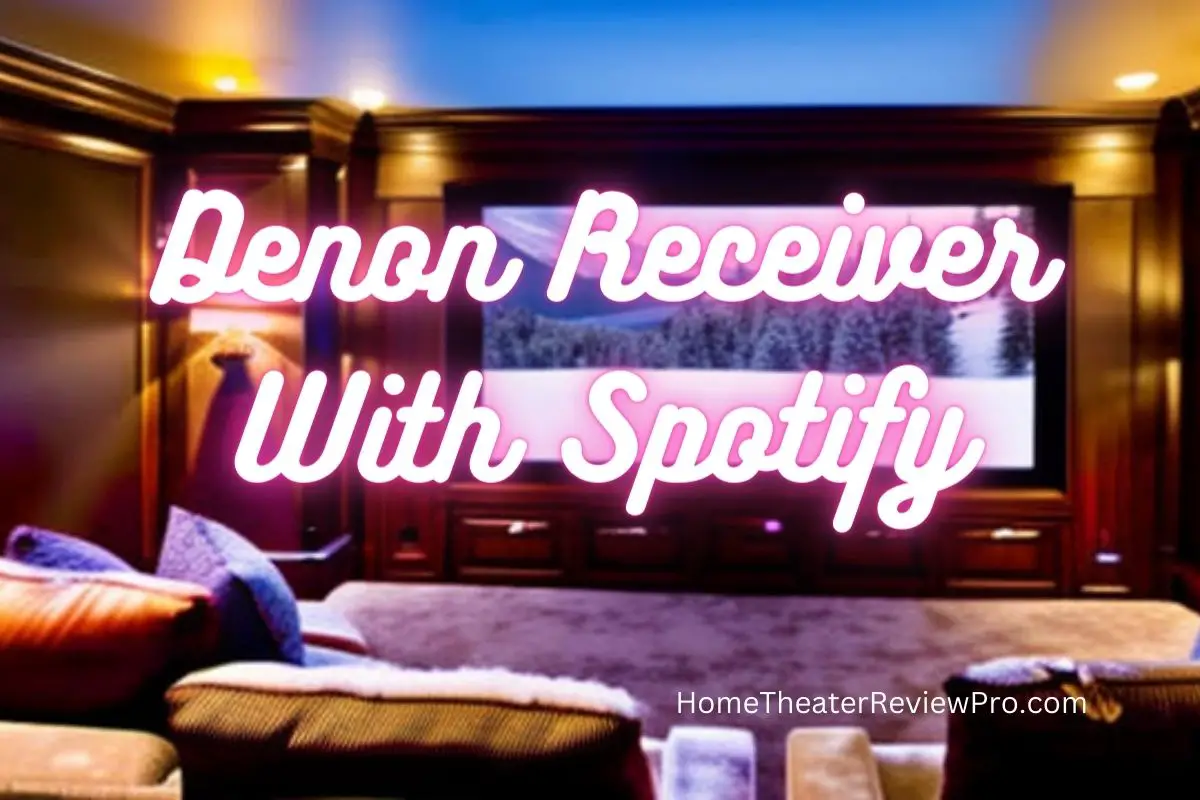
How To Connect Spotify To Denon AV Receiver
In the digital age, music streaming services have become an integral part of our daily life. Because of the advent of music streaming services such as Spotify, people now have access to a large library of songs, albums, and playlists. One method to enjoy these services is to connect Spotify to your home entertainment system, such as a Denon AV receiver.
By connecting your Spotify account to your Denon AV receiver, you can stream your favorite music directly to your home theater system and enjoy high-quality sound. In this talk, we’ll go over how to connect Spotify to your Denon AV receiver and troubleshoot some common issues.
Connection Steps
To connect your Spotify account to your Denon AV receiver, you can follow these steps:
- Make sure your Denon AV receiver is connected to the internet. This can be a wireless connection through the WIFI access or direct connection from an ethernet cable.
- Turn on your Denon AV receiver and navigate to the “Network” menu using your remote control.
- Select “Spotify” from the available music streaming services in the “Network” menu.
- From your Denon receiver log in to your Spotify account with your Spotify username and password. If you do not have a Spotify account, you can sign up for one using the Spotify website or mobile app.
- Once you are logged in to your Spotify account, you should be able to access your playlists, albums, and other content on your Denon AV receiver.
Note: If you are experiencing any issues with connecting to Spotify on your Denon AV receiver, make sure that your Spotify account is linked to your Denon account. You can do this by logging in to your Denon account on the Denon website and linking your Spotify account.
Connection Tips
Connecting to Wi-Fi or Ethernet: In order to connect your Denon AV receiver to the internet, you will need to connect it to your Wi-Fi network or to your router using an Ethernet cable. To do this, go to the “Network” menu on your receiver and select “Wi-Fi” or “Ethernet” depending on your preferred connection method. Follow the on-screen instructions to connect your receiver to your network.
Linking your Denon and Spotify accounts: If you have trouble accessing your Spotify account on your Denon AV receiver, you may need to link your Denon and Spotify accounts. To do this, log in to your Denon account on the Denon website and navigate to the “My Account” section. Select “Music Streaming” and then “Spotify.” Follow the on-screen instructions to link your Spotify account to your Denon account.
Controlling Spotify playback: Once you have successfully connected your Spotify account to your Denon AV receiver, you can control playback using the Denon remote control, the Denon smartphone app, or through voice commands if your Denon AV receiver is compatible with a voice assistant like Amazon Alexa or Google Assistant.
Audio quality: The audio quality of your Spotify playback on your Denon AV receiver will depend on the quality of your internet connection and the quality of the Spotify content you are playing. Spotify offers different audio quality options, including Normal (96 kbps), High (160 kbps), and Very High (320 kbps), which can affect the sound quality of your playback on the Denon AV receiver.
Why Spotify Might Not Be Connecting
Internet Connection: One of the biggest reasons Spotify may be unable to connect to your Denon AV system is connectivity troubles. Spotify may be unable to establish a connection to its servers if the receiver is not connected to the internet or if the connection is poor or inconsistent, resulting in playback difficulties.
If you’re using Wi-Fi, make sure your Denon AV receiver is within range of your wireless router and that the signal strength is sufficient enough to keep the connection stable. If your Wi-Fi network is overcrowded or has too many devices connecting to it, you may experience poor performance and disconnections. In this scenario, a wired Ethernet connection may be preferable because it provides a more solid and reliable connection.
To check the state of your Denon AV receiver’s connection, go to the “Network” menu and look for the connection status. If the status indicates that your receiver is not connected, you should check your network settings and make sure your Wi-Fi or Ethernet connection is properly established.
If your Denon AV receiver still isn’t connected to your network, you might try resetting your receiver or network router, which can sometimes alleviate connectivity issues. Alternatively, you can get help from Denon or your network provider’s support service.
Outdated Software: Another typical cause of Spotify not connecting to your device is outdated software on your Denon AV receiver. The most recent version of the Spotify app may be incompatible with previous firmware versions on your receiver, causing problems connecting and playing music.
To ensure that your Denon AV receiver has the most recent firmware version, check the settings menu or the Denon website for updates. Check the release notes for the most recent firmware update to see whether it includes any changes or fixes for Spotify connectivity.
If your Denon AV receiver does not have the most recent firmware version installed, you must upgrade it. Typically, you may upgrade the firmware via the receiver’s settings menu or by manually installing the update via a USB flash drive.
When changing the firmware on your Denon AV receiver, it is critical to carefully follow the instructions. Interrupting the update process or failing to follow the instructions correctly can result in permanent device damage.
If you are unsure how to update the firmware on your Denon AV receiver or encounter any problems throughout the process, you can contact Denon support for assistance.
Login Credentials: Another problem that can impair the connection between Spotify and your Denon AV system is your login credentials. If your Spotify login credentials are incorrect, you will be unable to connect in to the service on your Denon AV receiver, preventing you from accessing your music.
To ensure that you are using the right login credentials, log in to your Spotify account on a different device or computer. This can assist you in determining whether the problem is with your login credentials or with your Denon AV receiver.
If you are certain that your login credentials are valid but still cannot connect to Spotify on your Denon AV receiver, your account may have been suspended or cancelled. This can happen if you breach Spotify’s terms of service or if your account has any billing or payment concerns.
To remedy the issue, you will need to contact Spotify support. They can assist you in determining why your account was suspended or cancelled, as well as guiding you through the process of reinstating your account.
You can avoid any login troubles and enjoy your music easily on your Denon AV receiver by confirming that you are using the correct login credentials and that your Spotify account is in good standing.
Linking accounts: Issues with accounts connecting can also disrupt the connection between Spotify and your Denon AV system. You will be unable to connect to the service on your Denon AV receiver if your Spotify and Denon accounts are not linked.
Follow the procedures on the Denon website to link your Spotify account to your Denon account. Log in to your Denon account, go to the “Music Services” area, and choose the option to link your Spotify account.
You should be able to access your music and playlists on your Denon AV receiver after your Spotify account is linked to your Denon account.
It is vital to know that, in order to access the service on your Denon AV receiver, you must have a Spotify Premium account. You will not be able to connect to Spotify on your Denon receiver if you have a free Spotify account.
If you have linked your Spotify and Denon accounts but are still unable to connect to the service, you may need to unlink and relink your accounts. You can also contact Denon support if you need help addressing any account linking issues.
Server Downtime: Server outage or maintenance can also prevent your Denon AV receiver from connecting to the Spotify service. You will be unable to access your music on your Denon receiver if the Spotify servers are down or under maintenance.
You can check the Spotify status page to see if there are any known issues with the service. The status page will advise you of any current or resolved service difficulties, such as server outages, maintenance, or other technical concerns.
If the problem is due to server outage or maintenance, you will need to wait for the Spotify servers to be restored before connecting to the service on your Denon AV receiver. In certain circumstances, the outage is only temporary, and the servers will be back online in a matter of minutes or hours.
If you’re having problems connecting to Spotify on your Denon AV receiver and there aren’t any known issues with the service, you may need to troubleshoot your receiver or network connection to figure out what’s wrong.
Server outage or maintenance may result in temporary difficulties connecting to the Spotify service on your Denon AV receiver. Viewing the Spotify status page might help you establish whether the problem is due to server downtime or whether you need to address other issues affecting the connection.
Conclusion
If you have checked these potential issues and are still having trouble connecting Spotify to your Denon AV receiver, you may want to contact Denon or Spotify support for further assistance. Good Day!
You might be interested in this: Does Spotify Have Dolby Atmos



