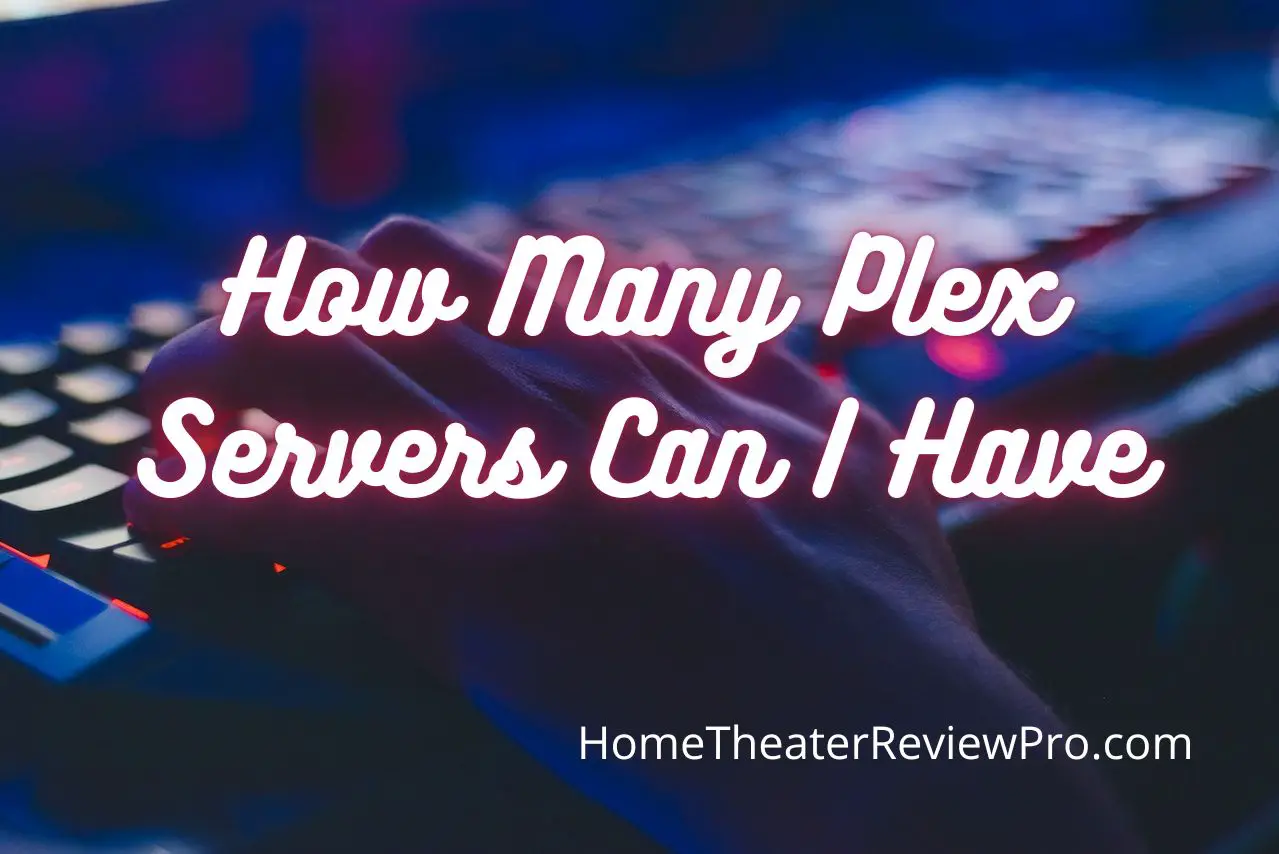
Plex is undoubtedly a great software to have in one’s arsenal. It is practically every mediaphile’s dream because not only do you have the opportunity to stream an impressive number of content anytime and anywhere you want and on any device, but you can also have others enjoy the cinematic experience you’re having – this is because Plex also allows one to share one’s media library or collection.
However, to fully enjoy Plex and the plethora of benefits it offers, you must be privy to some tricks and tips.
One part of Plex that often confuses users is the issue of servers. If you’re one of such folks, you might want to read this detailed article as we discuss server options and other related topics.
Ensure you stay to the end of the article, where I’ll show you a step-by-step guide on adding multiple servers to your Plex account.
But before then, let’s answer some questions you might have.
How Many Plex Servers Can I have
The short answer to this question is, “You can have as many Plex servers as you want.” In fact, this is highly recommended.
Contrary to many users’ opinions that you can only use one server for your Plex account, Plex actually allows the usage of different servers on one account. What’s more? Each of these servers support multiple plug-in channels and libraries.
In this case, the more, the merrier comes to play.
There are lots of benefits to having different Plex servers. For one, you wouldn’t have to rely on the device that acts or host your servers.
For instance, if your laptop acts as your server, you wouldn’t need to carry it everywhere for you or your family members to access your Plex account. Also, connecting to different servers means a broader collection of media content.
At the end of this article, we will consider how to add multiple servers to a Plex account, so if you’re interested in knowing that, you might want to stick around.
How Many Accounts Can You Have On Plex
Plex allows you to connect as many as 15 different accounts or users in your Plex Home.
This number includes managed account – an account that the administrator for a Plex account creates themselves. ( For instance, parents creating a Plex account got their children) and regular accounts or users.
As a member of a Plex Home, you do not have to log in and out of the app to switch between members. However, each member can limit access to their account by setting a passcode.
Can You Cluster Plex Server
There is no clear answer to this yet.
However, what we do know is that the Plex cluster option is in the works and is currently in Beta testing.
Clustering of Plex servers allows users to enjoy synchronization between the watched and timeline status among Plex servers using regular Plex APIs.
According to a GitHub page, the Plex cluster has 2 applications; The Plex Cluster proxy that catches requests and forwards them to the second Plex cluster application, and just as its name suggests, Plex Cluster Proxy also acts as a proxy between the Plex media server and the internet.
The second Plex cluster application is the Plex Cluster Manager. This is used to synchronize the status between Plex servers.
How Do I Add Another Server To My Plex Account
To add another server to your Plex account, there are 2 different ways you can go about this.
The first method is to connect to the new server via another account. This is just like sending an invitation to someone to join your Plex Home.
Click on settings.
Go to users.
Click on invite friends.
Input the email address of the account that has the server.
You can then sign out from the original Plex account.
Log in to the account of the one you sent the invitation to.
Click on account.
Go to users.
You’ll see the invitation there.
Accept the invitation.
By the time you log in to the first or original Plex account, you’ll see the server listed. Another way you can go about this is by using different ports.
Plex allows the usage of different public and external ports for additional servers. To do this;
Go to settings.
Click on remote.
Select access under remote, then click on “Manually.”
The default port is 32400, but both servers can’t run on the same port, so you might need to change the next port to 32401.
Then go to router setting and set up the port for the new server using the new port number.
After this, identify the devices for each rule/ port number, then alternate as you want.
How To Switch Different Server Plex
Now that you’ve set up different servers on your Plex account, you can carry out the following steps to switch between them.
Go to the top of your page and click on your name or profile.
Go to reset home customization.
Click on “yes” to the prompt.
After this, it’ll bring out the list of the different servers you have on your Plex.
Then select the one you want.
Press okay.
You’ll then see a list of options for what you want to be displayed on your home page.
Make your selections, and you’re done.
Additionally, you can access media on other shared servers without switching. Here’s how to do it.
Go to “more” on your dashboard.
You’ll see all the servers available listed there.
Click on the one that has the media content you want to view.
How To Delete A Plex server
There are different reasons why you might want to consider deleting a Plex server from your account.
Whatever the reason is, this guide will help you to achieve it.
Open the Plex server.
Go to settings.
Click on “authorized device,” and you’ll see the list of devices connected to your server.
From the drop-down menu, select “server” instead of all.
It’ll bring out your server list.
Pick the server you want to delete and press the red “X” on the top right corner.
A dialog box will come up; click on “remove,” and that’s it.



