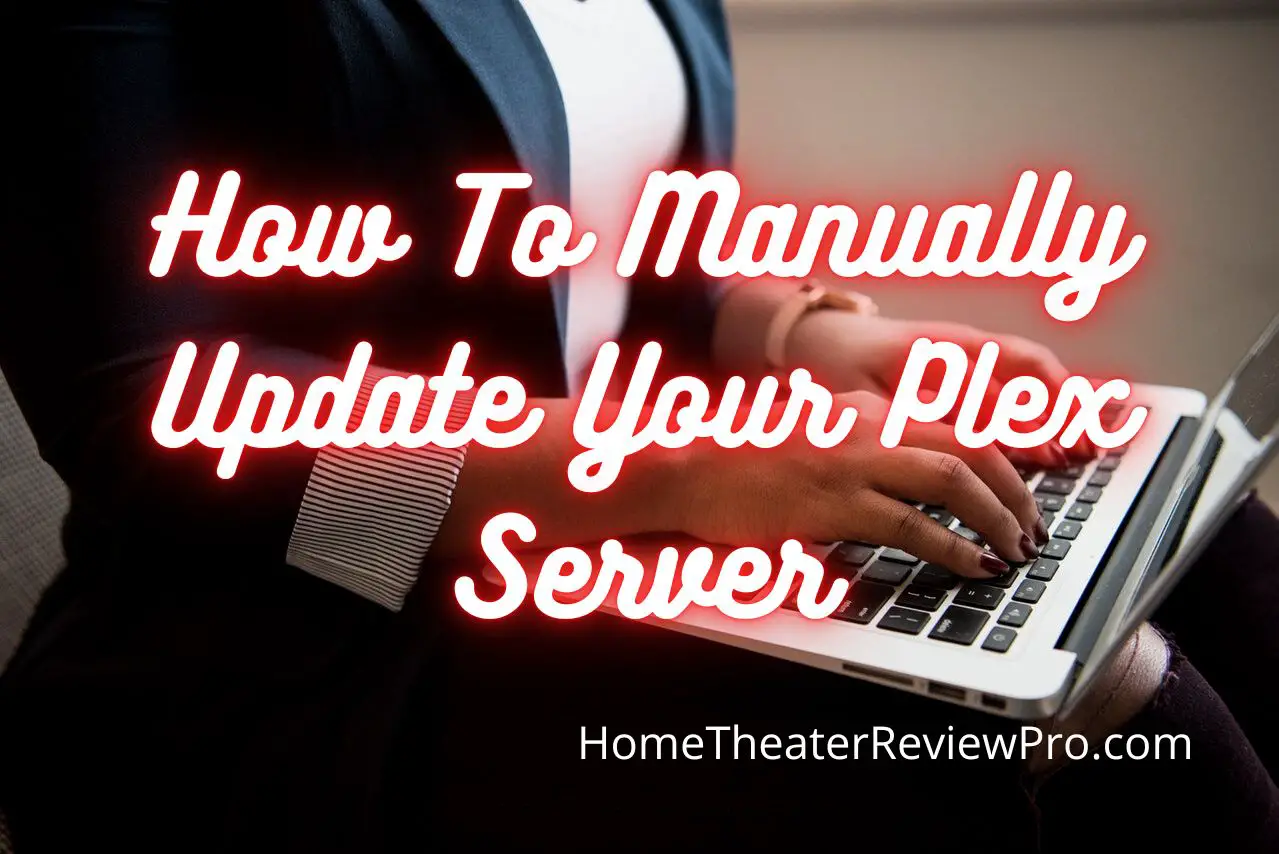
Plex server is one of the most user-friendly and versatile platforms for streaming and sharing various media content.
With about 20 million users, this streaming platform remains one of the go-to platforms for streaming and sharing audio, videos, and photos on almost any device.
However, just like every other software and in a bid to improve clients’ experience and satisfaction, newer versions of Plex server software keep coming out. If you are not conversant with how to update your Plex server software, you might be missing out on the new features that come with the newer models.
So, If you’re wondering how to update your Plex server in order to enjoy these new features, you might want to pay attention as we guide you on how to do so.
How to Manually Update your Plex Media Server
There are various ways by which you can update your Plex Media Server; however, for the sake of this article, we will consider how to go about it manually.
Before you update your Plex media server software, you must first confirm that there is a new version.
As at now, the latest version of the Plex server is the version 1.44.0.
To check the version of your Plex server, visit settings; under settings, click on general.
From there, you’ll be able to see your version number. It will also tell you whether you’re using the latest version or not and whether there is an update.
We will be looking at how to update your Plex media server on various Network-attached storage (NAS).
How to Manually Update Plex Server on Synology
Described as “A long-time leader in the small business and home NAS arena,” Synology’s NAS are one of the most commonly used NAS for Plex.
With their variety of products and models, user-friendliness, and efficiency, it is no wonder why many users prefer their products.
They also have unlimited traffic options, high-speed bandwidth, and are economical.
Synology NAS usually comes with streaming packages; however, installing other streaming platforms like the Plex Media server is still possible.
The only way to update Plex on a Synology NAS is by doing it manually. This is because
Synology doesn’t allow users to update Plex via the web dashboard.
After you’ve confirmed that there is a new Plex version – you’ll see an update notice with a link telling you this – follow the steps below to update your Plex server on Synology manually.
Follow these steps to manually update your Plex server on Synology
Click on the download link. You should see a button saying, “please install manually.” Click on this button to download the update file on your PC.
After downloading the file, leave your Plex server and open your Synology server.
Click and open the ” Package Center.”
Under Package Center, click ” Installed” to see your list of Installed apps.
Click on the Plex media server.
The status of your Plex server will be running. However, we will need to stop Plex from running before we can install the downloaded update file. Therefore click on “stop”and click “yes” when it asks, “Are you sure you want to stop this package service?”
Now that server has stopped, click on manual install.
Browse for the updated file. It should be under your downloads.
Click on the updated file and select open.
It’ll show you some details about the file
Click on “next.”
It will likely tell you that the package is published by an unknown publisher and ask if you’re sure you want to continue. Click “yes” As long as you downloaded the file from the Plex server, it is safe.
It’ll show you some features again ; just some info about the update.
Click on “apply” and wait for the installation.
After the installation is complete, click on “run” to launch it.
Go back to your Plex media server, and reload the web page. It should have been updated.
You can confirm by going to check settings.
How to Manually Update Plex Server on QNAP
QNAP is another corporation that specializes in the production of NAS devices.
Although QNAP NAS are not as used as Synology, they still have a fair number of users because of their high-speed Wi-Fi, 10Gb connections, and other features.
Additionally, they can also be used on an enterprise level.
Follow the steps below to update the Plex server on your QNAP NAS devices manually:
Click on the notification showing a new version to download and proceed with the download.
Additionally, you can download the update file on the Plex media server. You might need to install this way if it’s your first time manually updating your Plex server. This is so that you can select the correct package for your processor.
After the file has been downloaded, open your QNAP.
Open the app center.
Click on the Plus symbol.
It should bring out your list of folders.
Click on downloads.
Select the downloaded file.
It should be in a .qpkg format.
It’ll bring out an install manually page. Click on “install.”
It’ll ask you if you’re sure; click “confirm.”
Go back to your Plex media server, and you should see the updated version.
How to Manually Update your Plex Server on Ubuntu
Unbuntu is part of the Linux operating system. It is a popular operating system and is primarily used for cloud computing.
To manually update your Plex media on Ubuntu, do the following:
Click on the link depicting the new version.
You need a putty session such as a Kitty session to the server Plex is running on.
Log in with your name and password.
It’ll show you which version of Unbuntu you’re using.
After this, visit the Plex website to copy the download link to the latest version of the software. Here’s how to go about doing that.
Go to the Plex website.
Go to the download page.
You’ll see different operating systems.
Click on the Linux option.
Click on Ubuntu.
Select your Ubuntu software version.
Right-click and copy the link address or URL.
Go back to your putty session.
Beside the last line of code, paste the download location URL
Then run a command that installs the package.
Click enter. The file should start downloading on your Ubuntu.
After downloading.
Install it, then go back to your Plex server.
It should reflect the latest update.
How to Manually Update Plex Server on Windows
With about 1.5 billion users worldwide, Microsoft’s Windows operating system remains one of the most common and popular operating system globally.
To update your Plex server manually on your Windows OS, follow the steps below
Go to your Plex server.
Click on the update link.
Download the attached file
Get your Plex to stop running.
Go back to your downloads and click on the just downloaded file.
Run it.
It automatically overwrites the old version.
After it has been installed, launch it.
Go to your service manager and restart the Plex media server.
Go back to Your webpage and refresh.
Your Plex should be updated.



