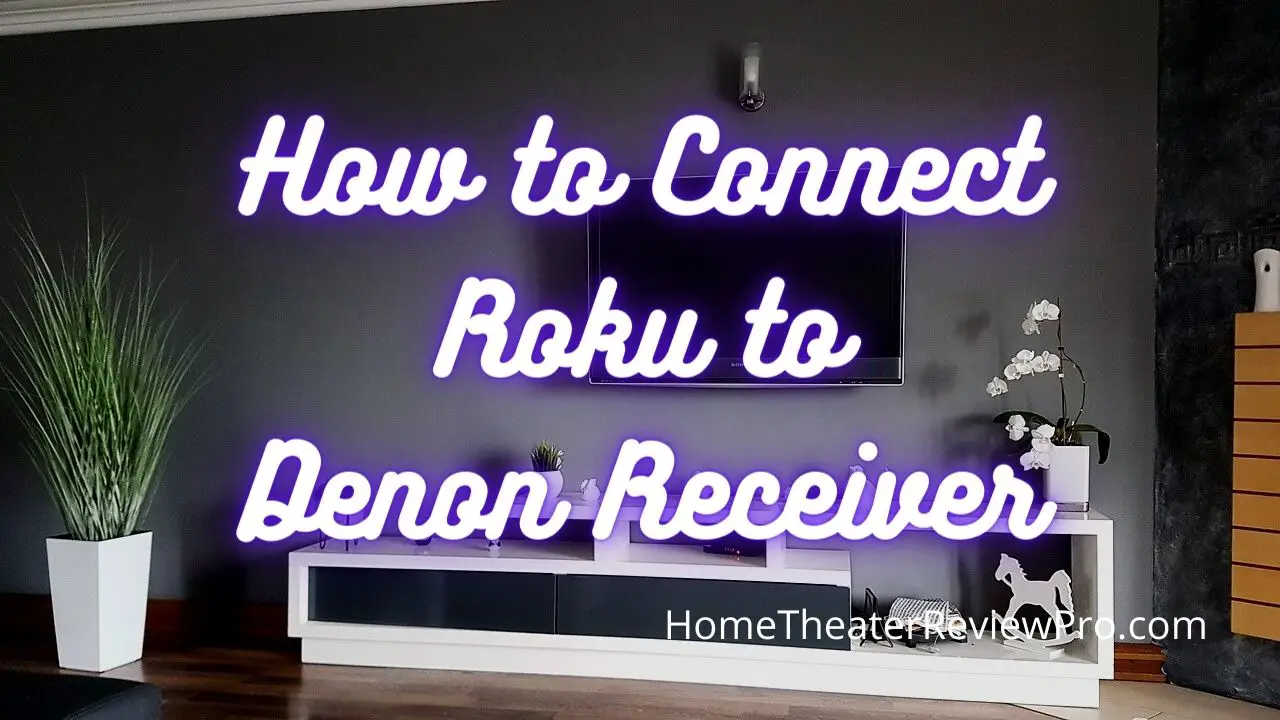
Roku is a great tool that helps to turn any TV into a streaming platform immediately. It helps to remove all those cables and additional items that may be necessary when trying to access content.
It also helps remove your need for cable television and effectively means you’ll cut the cord and be able to get all of your content online, provided you’ve connected your Roku to your powerful WiFi.
Why would I need to connect it to anything else?
You may think that your Roku is enough to cut costs and enjoy online content, and that’s all there is to it. But there are ways to enhance your overall home theater system and have it be where you get movie-like quality when you’re watching any type of content. This audio immersion comes with high-quality receivers such as the Denon Receiver options.
Denon itself is one of the premier options for AV receivers and other audio-based equipment such as soundbars, amplifiers, and even earbuds. The AV receivers that work best with the Roku streaming product can expand up to 11.2 channels.
In addition, they’ll offer fantastic home theater visuals at 8K with 3d audio via true Dolby Atmos and similar codecs and technology. Finally, we’re talking about 4K resolutions with 120Hz refresh rates for the gamers inside, helping push the visuals to their maximum.
The Denon Receiver takes the TV and ups the quality while enhancing the streaming options that come with a Roku Device. It’s the idea of improving your existing systems without investing in a lot of space-time and resources.
So how am I able to connect my Roku to the Denon Receiver?
First of all, it is possible and even recommended to connect the two together. Still, there are also a lot of ways that it can potentially go wrong and leave you with either no video or poor audio quality.
This will, in essence, destroy the very nature and usage of the Denon Receiver. So first, you’re going to want to go into the settings and confirm that HDMI – CEC is enabled (if the option exists) CEC stands for Consumer Electronics Control and will help your initial setup and how you use all the devices seamlessly.
Then you’re going to want to ensure that you have the latest Roku that has the best quality firmware and hardware that will adequately be able to support any type of connection with a Denon Receiver.
If your Denon Receiver has HDMI Connections
In this configuration, your AV receiver becomes the central connection point. That means you will connect the Roku device via HDMI cable to the AV receiver. Then you’ll connect your AV receiver directly to the TV. So the AV receiver is now the main control point.
If your Denon Receiver has ARC (Audio Return Channel)
Here, your TV becomes the centralized connection point. You can plug in the Roku system directly as well as the AV receiver system to the TV with HDMI cables. You’ll be able to adjust the audio and video enhancements either through the TV or the AV receiver.
If your Denon Receiver doesn’t have any HDMI ports
This is rare, or maybe you purchased an older or used model, but if your Denon AV receiver doesn’t have any HDMI ports, there are two ways to go about this. The first way is to connect your Roku to the TV directly. Then you’ll use an optical cable (as the main connection cable) between the Roku and the AV Receiver.
If you have a more modern TV, you can also connect the AV receiver directly to the TV via the optical cable, bypassing the Roku and getting better reception and audio through this direct connection.
Keep in mind that if you’re only able to use an optical cable for the AV receiver, it will only carry audio signals and not video signals, limiting your AV receiver’s usage. It’s a good idea to have HDMI ports in mind when it comes to setting up your Roku and Denon Receiver.
How to control all from your Roku Remote
So now that you’ve set up some type of configuration with Roku and Denon receivers, there’s nothing more annoying than having one remote for the TV, one for the Roku, and one for the AV receiver system.
This feels a bit too bulky and unnecessary in the digital and remote age we live in. There’s no worry, as the Roku remote, especially with later models, can act as a universal remote, and you’ll be able to control the audio aspects as you see fit.
First, remember when we mentioned ensuring that HDMI-CEC was enabled. Now since you’ve done that, you can go into your Roku settings, head into remotes and devices, and select your Roku remote. Here, you’ll be able to go through the connection wizard and control your TV with your Roku remote and the AV receiver.
Keep in mind the initial setup should already have you managing your TV power and audio, but you will still be required to do it again when connecting a new AV receiver.
Troubleshooting
Even through the simple setup and connection, you may still run into trouble with your Roku / Denon receiver setup. If you cannot hear audio, or you think you’re only hearing audio go back to the settings in your Roku. Head to audio and make sure it’s not on auto but on custom. Then you’ll be able to select your AV receiver if everything is properly hooked up.
If you end up not being able to see a video, you’ll first want to ensure that all the connections are stable and firm. Then you’re going to want to check that the right input is used. Finally, you’ll want to recheck the links from the beginning if there’s still no video output.
Either way, it should be a simple setup, and there are numerous configurations to work with, depending on the model types you have.






