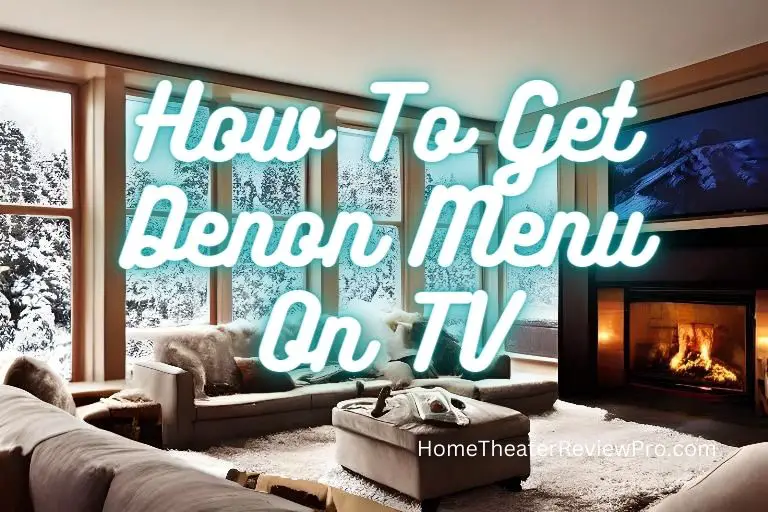
Step-by-Step Guide To Getting Denon AV Receiver Menu On Your TV Screen
Are you looking for an easy way to get the Denon AV receiver menu on your TV screen? If so, you’re in the right place! This step-by-step guide will walk you through the process of getting the Denon AV receiver menu on your TV quickly and easily. With this guide, you’ll be able to adjust the settings of your Denon AV receiver and make sure your audio is always top-notch. So, don’t worry if you’ve been struggling to get the menu up on your TV—this guide will have you up and running in no time. All you have to do is follow the steps and you’ll be ready to enjoy your AV receiver with the best possible audio quality. Let’s get started!
Try These Steps
- Make sure that your TV is turned on and set to the correct input for your Denon AV receiver.
- Turn on your Denon AV receiver and press the “Menu” button on the front panel or on the remote control.
- Use the arrow buttons on the front panel or the remote control to navigate to the desired menu option and press the “Enter” button to select it.
- Use the arrow buttons to navigate through the sub-menu options and press the “Enter” button to select the desired option.
- Use the arrow buttons to adjust the settings as desired and press the “Enter” button to save your changes.
- To exit the menu, press the “Menu” button again or select the “Exit” option from the menu.
Note: The specific menu options and settings available may vary depending on the model and firmware version of your Denon AV receiver. Consult the user manual for your specific model for more information.
The Denon menu system
The Denon AV receiver is a device that allows you to connect and control multiple audio and video components, such as a TV, Blu-ray player, and speakers. It acts as a central hub for all of your audio and video equipment, allowing you to easily switch between sources and control the volume and other settings for all of your devices.
The menu system on the Denon AV receiver allows you to access and adjust various settings and features, such as audio and video input and output configurations, speaker setup, and network connectivity. Depending on the model and features of your receiver, you may be able to access the following types of options in the menu system:
- Audio and video input and output configurations: This includes options for selecting the type of input or output, such as HDMI or optical, and assigning a specific input or output to a particular device.
- Speaker setup: This includes options for configuring the type and number of speakers connected to the receiver, as well as options for adjusting the speaker settings, such as crossover frequency and distance.
- Network connectivity: If your receiver has built-in networking capabilities, you may be able to access options for connecting to a wired or wireless network, as well as options for streaming audio and video from online services or networked devices.
- Customization options: Depending on the model, you may also be able to access options for customizing the audio and video processing modes, such as picture and sound modes, as well as options for changing the appearance of the on-screen display.
Again, the specific menu options and settings available may vary depending on the model and firmware version of your Denon AV receiver. Consult the user manual for your specific model for more detailed information.
Additional Denon capabilities
In addition to the menu system, your Denon AV receiver may also have other features and functions that you can access and control. Some of these may include:
- On-screen display (OSD): The OSD is a visual interface that allows you to access and control various settings and features of the receiver. It is typically displayed on your TV screen and can be accessed through the front panel or the remote control. The specific options and settings available in the OSD may vary depending on the model and features of your receiver.
- Remote control: The remote control is a handheld device that allows you to control the receiver and other connected devices from a distance. The specific buttons and functions available on the remote control may vary depending on the model and features of your receiver.
- Input and output ports: The Denon AV receiver typically has a variety of input and output ports that allow you to connect audio and video components, such as a TV, Blu-ray player, and speakers. The specific types and number of ports available may vary depending on the model and features of your receiver.
- Audio and video processing: The Denon AV receiver may include various audio and video processing capabilities, such as audio decoding, upscaling, and surround sound processing. These features can enhance the overall audio and video quality of your system.
- Network connectivity: Some Denon AV receivers have built-in networking capabilities, such as WiFi and Bluetooth, that allow you to stream audio and video from online services or networked devices.
How To Connect Wireless Headphones To Denon Receiver
Conclusion
The Denon AV receiver has a menu system that allows you to access and adjust various settings and features, such as audio and video input and output configurations, speaker setup, and network connectivity. Depending on the model and features of your receiver, you may also be able to access customization options, such as audio and video processing modes, and access to online services or firmware updates. In addition to the menu system, your Denon AV receiver may also have other features and functions, such as an on-screen display, remote control, input and output ports, audio and video processing capabilities, and network connectivity.
To get the most out of your Denon AV receiver, it is important to familiarize yourself with the various options and features available in the menu system and to consult the user manual for your specific model for more detailed information. With the right setup and configuration, your Denon AV receiver can provide an enhanced audio and video experience for all of your home entertainment needs.



