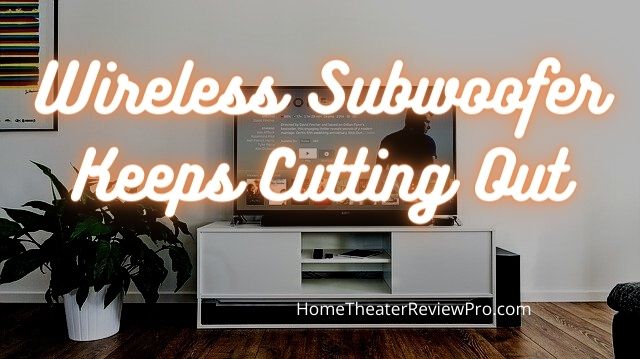
Wireless subwoofers can be a great option for those who want to enjoy good sound quality. However, there are some common problems that can occur and result in the speaker cutting out. Advantages of wireless subwoofers are the ease of installation and ability to place it effortlessly any place you wish. The disadvantages are the possibility of signal degradation resulting in poor sound quality or worse no sound at all.
In the vast majority of cases, this issue will be caused by a few simple factors.
First, wireless subwoofers are likely to interfere with other wireless devices in the home. This interference can cause a lack of connectivity or a degradation in quality. Second, if there is a large distance between speaker and receiver, then interference may also occur. This will result in an interruption of sound at certain frequencies.
The solution to these two issues is relatively straightforward: either reduce the number of wireless devices in your home or relocate your speaker and receiver closer together.
What Causes Your Wireless Subwoofer To Cut Out?
Have you ever been playing your favorite song and suddenly the sound cuts off? You’ve probably experienced this annoying and frustrating issue. It can be extremely irritating when you’re in the middle of a dance party, or when you want to enjoy your favorite movie.
Audio cutting in and out is a common issue with modern technology. Luckily, there are easy ways to fix your audio cutting in and out. These methods will allow you to enjoy uninterrupted music or movies without any distracting sounds.
There are a few common causes for audio loss on your wireless subwoofer:
Distance
Distance between subwoofer and source is too far. Some subwoofers have better range than others. Place your sub closer to the source until you hear a signal.
Objects
Objects between subwoofer and source is blocking the signal. Sometimes your furniture will impeded the signal to your wireless subwoofer. Keep the path as clear as possible. This might hinder your desired location so you will have a challenge finding the sweet spot of best sound with best location.
Overcrowding
Wireless signal is too overcrowded. Avoid placing your TV in an area where there are many other devices such as older cordless phones, microwave ovens, and Wi-Fi routers.
Interference
Ensure that there is no interference from other RF devices such as cordless headphones and some WiFi video game consoles.
Bluetooth Signal
You may have to reset the Bluetooth signal. Unplug the subwoofer and plug it back in. Unplug the TV or the receiver and plug it back in. Let them find the signal again.
Wiring And Plug
Make sure the subwoofer is plugged all the way in. If you have a power strip make sure its on. Also make sure the power strip fuse may need to be reset. Also see if the outlet is a GFCI and reset the outlet if it is. Click the test and reset button. Also make sure the main circuit breakers are switched on.
Check Wire
Sometimes pets like to chew the wiring so make sure its not frayed or cut. I had a pet ferret that chewed the wiring to my keyboard. Taste like chicken?
Router Firmware
Upgrading your router’s firmware is a relatively simple process that can solve connectivity problems.
Older routers may have compatibility issues with newer devices, such as a sub-woofer or laptop.
The firmware on your router is the software that runs it. If it needs to be updated, there will be an update available from the manufacturer of your device.
To update firmware from a computer connected to the internet:
1) Open a browser and go to your router’s default IP address (listed in the manual).
2) Enter “admin” for the username and password.
3) Check for any available updates and follow instructions to complete update process.
Antenna
Adjust Antenna Position – Moving the antenna away from dense objects will solve interference issues.
This is a simple solution that can be applied to resolve wireless interference problems. Adjusting the antenna’s position will allow the antennae get a better signal and connection, while reducing any interference issues.
Plug
If your subwoofer is cutting out, try these steps:
1. Turn off the wireless subwoofer and unplug it from the power source for about 10 minutes.
2. Plug the subwoofer back in and turn it on again.
Sometimes this resets the subwoofer which allows it to communicate with your sound system.
Do wireless subwoofers interfere with WiFi
The sound quality of the soundbar is directly affected by the quality of your WiFi. If your WiFi router and subwoofer both use 2.4Ghz it will interfere with the signal and reduce the performance of your subwoofer network. That is if they use wifi. If using bluetooth then WIFI should not be the issue.
Which brands are people asking about
It doesnt matter which brand surround sound you have. These issues can happen to any wireless subwoofer system. If you have a samsung wireless subwoofer, LG wireless subwoofer, JBL wireless subwoofer, Vizio wireless subwoofer or Sony wireless subwoofer this can happen to anybody.
Samsung Wireless subwoofer models
Samsung HW-Q60T
Samsung HW-Q67CT
Samsung 3.1ch A650
Samsung HW-A550
LG Wireless Subwoofer Models
LG-SN11RG
LG SLM3D
LG SP8YA
LG GX
JBL Wireless Subwoofer Models
JBL Bar 2.1
JBL Bar 3.1
JBL Bar 5.1
JBL Bar 9.1
Vizio Wireless Subwoofer Models
VIZIO M512a-H6
VIZIO P514a-H6
VIZIO M51a-H6
VIZIO M51ax-J6
Sony Wireless Subwoofer Models
Sony HT-G700
Sony HTS-350
Sony Z9F
Sony HT-A7000
How to Pair Subwoofer with Samsung Sound Bar
Connect the power lines to the rear of the soundbar and the subwoofer, and then connect them into a wall socket. When you turn on the Soundbar, the subwoofer should connect immediately.
When the subwoofer is fully connected, the blue LED LINK Indicator on the subwoofer stops flashing and continues to shine constantly. The procedure has failed if the blue LED does not cease flashing. If not connecting try the next steps:
Connect the power lines to the rear of the soundbar and the subwoofer, and then connect them into a wall socket.
Press the ID SET button on the rear of the subwoofer with a small pointed item.
Continue to hold until STANDBY shuts off and the LINK (Blue LED) blinks rapidly.
Press and hold Mute on the remote control while the soundbar is switched off.
Certain soundbar models feature an ID SET button on the soundbar that may be utilized instead. Otherwise, the remote must execute ID SET.
If holding the Mute button does not result in ID SET, try holding the Up button instead.
If neither of these options work, see to the user manual for your soundbar for further advice.
Hold the button down until ID SET displays on the soundbar’s display.
Turn on the soundbar while the subwoofer’s Blue LED blinks to complete the connection.
The main unit and subwoofer are now linked, and the Blue LED should be on.
If the Blue LED continues to flicker, the procedure has failed.
Turn off the soundbar and restart at Step 2.
How to Pair Subwoofer with LG Sound Bar
Connect the main Soundbar unit’s and the Wireless Subwoofer unit’s power cords to a wall socket.
Now switch on the main unit, followed by the Wireless Subwoofer unit.On the subwoofer, you’ll also see an LED light blinking continuously. When you switch on the soundbar and subwoofer, they should instantly connect.
When the subwoofer is correctly connected to the soundbar, the LED light will no longer flicker and will now shine constantly. If that did not work try these steps:
The first step is to turn down the volume.If you have a model with a full display, VOL MIN will appear on the screen.A red light will appear on the soundbar if you have a different model.
The next step is to keep the Mute button pressed. Simply press and hold the remote’s Mute button for around 3 seconds. A WL RESET notification will now show on the screen.If you have a model that does not have a screen, the red light (from volume minimum) will flash continually.
A pairing button may be found on the rear of the subwoofer.For more than 5 seconds, press and hold the pairing button.
The LED light on the subwoofer will alternately flicker red and green.
How to Pair Subwoofer with JBL Sound Bar
Connect the soundbar and subwoofer to the wall.
Touch the PAIRING button on the subwoofer’s rear for a few seconds (the LED will switch from emitting a steady orange light to emitting a white flashing light).On the soundbar’s remote control, press the DIM DISPLAY button for 5 seconds, and release it.Press the buttons Bass + and immediately after the Bass –.
The soundbar will enter pairing mode and display the words PAIRING.
It will post the CONNECTED message as soon as the connection is established.
The led on the subwoofer’s rear should now be emitting a continuous white light.
How to Pair Subwoofer with VIZIO Sound Bar
When you turn on the VIZIO Sound Bar and Subwoofer for the first time, they will usually pair immediately.
Check the light on the back of your subwoofer if you suspect the sound bar and subwoofer are not matched.
If the light on the back of the subwoofer blinks, it means that it is looking for a sound bar since it isn’t linked.
If the subwoofer’s light is steady (not flickering), the subwoofer is paired.
If the devices do not appear to be pairing, follow the procedures below.
Check that both devices are connected in and switched on.
To check if the soundbar is turned on, dial the volume up and down; if the sound bar is turned on, the volume indicator lights will illuminate.
There is a power switch on the subwoofer.
When the switch is turned on, a light should emerge near it.
The light might be steady or flickering.
For the first pairing, place the devices about a foot apart, facing each other.
The sound bar and subwoofer will connect and communicate from a distance; we’re merely putting them close together for the initial coupling.
Check that both devices are in pairing mode.
Depending on the model, the methods for putting a sound bar and subwoofer in pairing mode change. Click here to find your sound bar’s handbook or quick start guide for precise instructions.
Subwoofers typically feature a pairing or linking button.
Sound bars will either use a ‘Pair’ command on the remote or require you to begin pairing by pressing a key on the sound bar.
(For example, many modern sound bars are put into pairing mode by holding down the power button for 10 seconds.)
If the devices are still not pairing, disconnect the power cords from both devices and reconnect them.
Once both devices have been reconnected to power, try the pairing procedure again.
If the devices are still not pairing, perform a reset. Specific reset procedures may be found in the handbook or quick start guide for your sound bar. Click here to find your specific handbook.
Some older sound bars may not have a reset button. Proceed to the following step in this situation.
If you are still unable to connect the subwoofer to your Sound Bar, please contact our technical support staff by clicking here.
How to Pair Subwoofer with Sony Sound Bar
Press the AMP MENU button on the included remote control.
Choose WS.
Press the Enter key.
Choose LINK or S. ON.
Press the Enter key.
When START displays, hit the Enter key to instruct the soundbar to look for the subwoofer.
SEARCH will show on the soundbar’s front panel display.
Gently push the LINK or SECURE LINK button on the back of the subwoofer with a pen tip.
The subwoofer’s power indicator will turn green, and the words OK or SUCCEED will display.
If FAILED displays, turn on the subwoofer and repeat the instructions above.
To exit the menu, press the AMP MENU button.



