
Denon creates some of the very best receivers for home cinema and critical listening speaker systems. Many of these home cinema receivers support 5.1 or even 7.1 surround systems.
Surround sound allows movie and TV lovers to be immersed in their content, giving them a sensational audio experience.
However, with the need to purchase at least two rear surround speakers, it can be costly to implement a surround system with Denon Receivers. That’s why it can be so frustrating when you have issues with your surround system not working with no sound coming from rear surround speakers. In this article, we’ll dive into why surround speakers might not be working with your Denon Receiver. We’ll also explore some common troubleshooting steps that you can take to solve the issue.
Why is my Denon surround sound not working?
There are a few reasons that could be behind why your surround speakers are not working with your Denon receiver. These reasonings generally fall into three categories:
- Your Denon Receiver has not been configured correctly
- Your Surround Speakers have not been connected to your receiver correctly
- There may be a hardware fault with either your speakers or receiver
It’s difficult to know exactly what the issue may be without following some simple troubleshooting steps. We’ll cover this later on in the article.
First let’s check if the content is Surround (5.1 or 7.1)
If you can’t hear any sound coming from your rear surround speakers, it’s possible that the content you’re viewing is not mixed for surround sound.
Now, let’s check whether the service you’re using supports surround audio.
Netflix: Netflix fully supports surround audio for content that is mastered for surround sound. To switch to surround audio while playing a Netflix title, go to the Settings cog during playback and select the English 5.1 track as your audio output.
If there is no surround setting, this title does not support surround audio. This is common for TV shows and older movies, although most new titles and Netflix Originals do support 5.1.
Amazon Prime: Amazon Prime also supports surround audio, and the selection process works similarly to Netflix. While playing a title on Amazon Prime, go to the Settings cog and select the 5.1 option in English (or your chosen language)
Set-Top Box: Set Top Boxes and DVRs have their own ways of displaying that its playing surround sound content. Look for a 5.1 or 7.1 badge whenever you’re scrolling through content just to be sure. It could also be called Dolby Atmos or Dolby Digital.
You’ll also need to make sure you enable surround sound on your set-top box. The process for this differs depending on your terrestrial TV provider, but generally it would involve going to the Settings and selecting Audio.
In the audio settings, we’re looking for a space to enable Surround Sound. The option may be called Dolby Digital or Dolby Atmos. Select either of these available settings and the set-top box will now use a surround sound mix of the content you’re watching when available and send it to your AV Receiver
Check if your TV’s output is set to Surround
Check whether your TV has been set to support 5.1 or 7.1 when available. By default, some TVs are set to stereo and users will need to enable surround sound manually. This isn’t the case for content played on Blu-Ray players, set-top boxes which should be connected to the AV Receiver directly. You’ll need to enable surround sound, 5.1 (or 7.1), or Dolby Digital/Atmos, whichever option is available.
On TVs, head into your Settings Menu and select Audio. In the audio settings, we want to enable Surround Sound. As before, the option may be called Dolby Digital or Dolby Atmos.
Make sure your Surround Speakers are connected correctly
Make sure you’ve wired up your back two rear speakers correctly and connected it to your Denon Receiver.
The connection type differs depending on which Denon Receiver you own, but they generally fall into two camps: 5-way binding posts and spring clips.
Connection Type 1: 5-Way Binding Posts:
On the higher end systems, Denon uses 5-way binding posts for their speaker connectors. This is for added versatility as these can be used with a wide variety of connectors.

The easiest and most common way to connect your speakers is still however with bare wire speaker cable.
In the surround speaker, you’ll likely find spring clip connectors. We want to make sure there’s around 10mm of bare wire at the tip of the cable and we want to twist this exposed copper cable.
Pressing down on one of the spring clips, we want to insert one end of this wire into the port on the surround speaker. Remember which of these sides is positive and negative. There should be a printed symbol on the top, however it could be denoted by a colored connector being positive. Do this for both positive and negative sides of the bi-wire speaker wire.
Then, turning to the receiver we want to peel off 10mm of the speaker wire at the other end of the cable and twist the core of the wire tightly.
Next, find the corresponding terminals at the back of your AV Receiver.
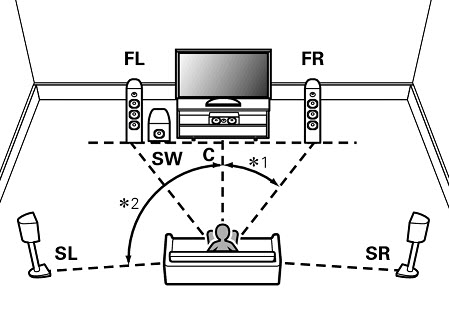
The surround left is to the left-hand side of the listener facing forward towards the TV – vice versa for surround right.
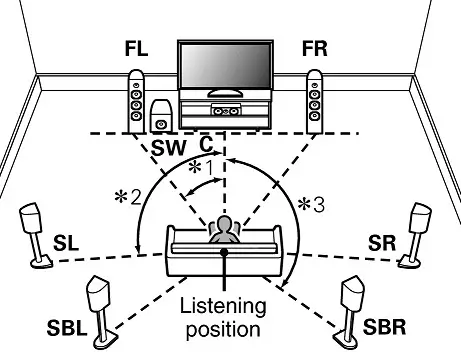
In 7.1, the surround back and surround back right are behind you, while the surround left and surround right are the ones beside you.
Twist the speaker terminal counter-clockwise to untighten it and a hole (hilt) should appear. Insert the bare wire into the hilt so that it’s securely in this hole and twist the terminal clockwise to tighten it
Note: Make sure the polarities (positive or negative) match between the speaker and the receiver. If you don’t, the speakers will become out of phase and this could affect sound quality.
Connection Type 2: Spring Clips:
For lower-end receivers, Denon uses spring clips to terminate the speaker cable. This affords less flexibility but they’re slightly easier to install.

These spring clips work the same as those in the speakers themselves. Use wire strippers to sheave around 10mm of bare speaker wire, twist the wire core tightly and the wire should be ready to insert into the terminal.
Press down the clip and insert the bare wire into the terminal, ensuring it’s tightly inside. Let go on the clip and it will be held in place. The top end (with the coloured clip) is the positive side, whereas the black clip denotes the negative side. Make sure the polarities match with the corresponding clips on the speaker.
Make sure Surround is enabled on the HEOS App
For Denon AVRs with HEOS compatibility, you can use the HEOS app to configure the Receiver’s settings.
First, open the HEOS app and go to Settings. We want to navigate to My Devices and select your AVR device. Then tap Speakers and finally Surrounds.
This is the Surround Sound menu. Make sure the radio button for Surrounds Enabled is turned on. If this is off, the AV receiver won’t use the Surround speakers.
If your network music through HEOS isn’t working with the surround speakers, select Music Playback and selected Multi-Channel Stereo to improve the surround effect for music.
Changing Sound Mode Directly with AV Receiver
If your receiver doesn’t support HEOS or if you don’t use the app, you can switch the sound modes directly through the AV Reciever. The method to do this may differ between Denon models, so check your owner’s manual for the exact procedure.
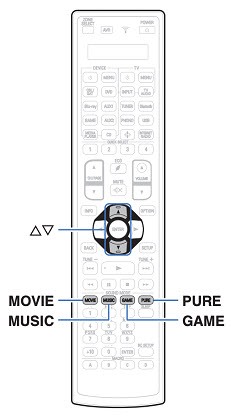
To select the Sound Mode look to your remote to find the sound mode buttons. There are a few ways to enable Surround sound here.
The easiest way is to set the sound mode to auto surround. This mode detects the type of input, and automatically selects the corresponding mode for playback. To do this, press the Pure button and use the arrow keys to select Auto.
If this sound mode doesn’t work for content that you know is surround compatible, you can manually set the sound mode yourself. First, check which surround standard the content uses. If you’re playing a Blu-Ray, check the back of the disc cover to find the audio codec. We’re looking for either:
- Dolby Atmos or Dolby TrueHD; Dolby Atmos or Dolby Digital/Digital Plus; Dolby Atmos or Dolby Surround
- DTS Surround or DTS + any derivates; DTS Surround or IMAX DTS
- Auro-3D or Auro-2D Surround
- Multi-Channel Stereo
If you’re playing from a digital video file, you can check the video file’s properties on a computer, through your TV or by performing a web search for the technical specs of the movie or TV show.
Once you know which surround audio standard is being used for your content, press Movie and then use the arrow keys to select the corresponding sound mode:
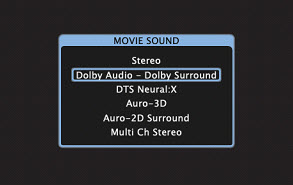
This will select the correct sound mode and ensure Surround is working correctly.
Conclusion
If none of the above troubleshooting steps work, there may be a hardware fault that is preventing your surround system from working. Contact Denon Support for some more assistance as your receiver may be damaged or faulty.






